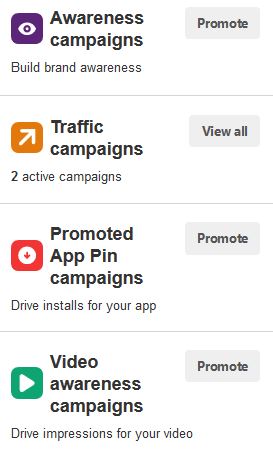If you’ve been searching for information on how to setup and run Pinterest ads you are not alone. After running paid traffic to a couple of my e-commerce stores with Facebook ads, Google AdWords, and Bingads recently I wanted to try Pinterest ads but struggled to find any good information on how to setup ads and run campaigns. So after some testing…I decided to create this Pinterest Ads Guide and Best Practices article to help anyone out that is looking to get started on Pinterest with paid traffic.

About Pinterest
For those that aren’t familiar, Pinterest is a social media platform that allows people to sign up and create personal ‘boards’ that are generally organized by topic. People create ‘pins’ that consist of an image, a description, and a link. You can create a pin for anything you want, and the site is friendly to all kinds of niches.
Similar to Instagram…the power of Pinterest relies on the visual appeal of the posts…as interesting images can easily go viral and create engaging content that can drive real traffic to your site.
While it is possible to create free pins and link to your website, I’ve recently realized the power of using the Pinterest Ads platform and the potential to drive cheap, targeted traffic to anything you want to promote.
The Pinterest Ads Platform
The Pinterest Ads platform is still relatively new…and is being improved on a regular basis. To signup you need a current Pinterest account and then you can get started by going to https://ads.pinterest.com. You will also need to tie a credit card to the account to fund your campaigns. This can be done as you create your first ad or by clicking on your account name in the upper right part of the page. You should see a dropdown with your account number and an icon to ‘edit’. Once you click on edit you should be presented with a tab for billing where you can add your credit card.

Once you have created your ad account you are ready to get started with creating your first campaign. Below are the steps to create a campaign on the Pinterest Ads platform.
#1 – Create a Pin
Pinterest uses your pins as the content for the ads so you need to have one you want to promote before actually setting up an ad campaign. I won’t go over the details of creating engaging posts, but you should have a nice big image, with a call to action, and a photo of the product or related topic you are promoting. Make sure to link to the most relevant landing page on your site that matches what your pin is about.
#2 – Create an Ad
From the Pinterest Ads main page you can rollover ‘Ads’ on the top menu and select Create an Ad.
As I write this post Pinterest is rolling out a new interface to create your ads.
Here is what the current version looks like…
And here is the ‘new’ version…
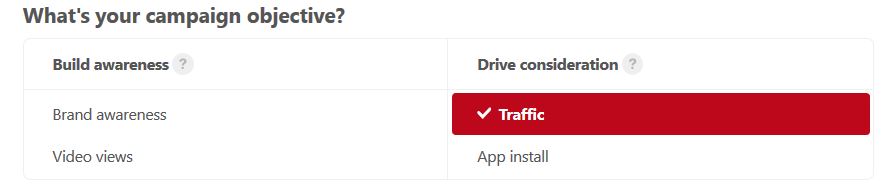
If you rollover each objective it will tell you what they are for….but you will almost always want to choose the Traffic objective. Our goal is to drive traffic to our website and the other objectives are not useful.
Next we want to enter the campaign details that it asks for as shown below.
For the purposes of this instructional post I will be using the ‘new’ interface. If you are still using the old interface the menus may look different but the selections should be very similar.
- Name your campaign something descriptive.
- Set a daily spending limit for the campaign.
- Only set the campaign placement to Search to start
- Do not make your ads one-tap
- Click on Create Campaign and Continue button
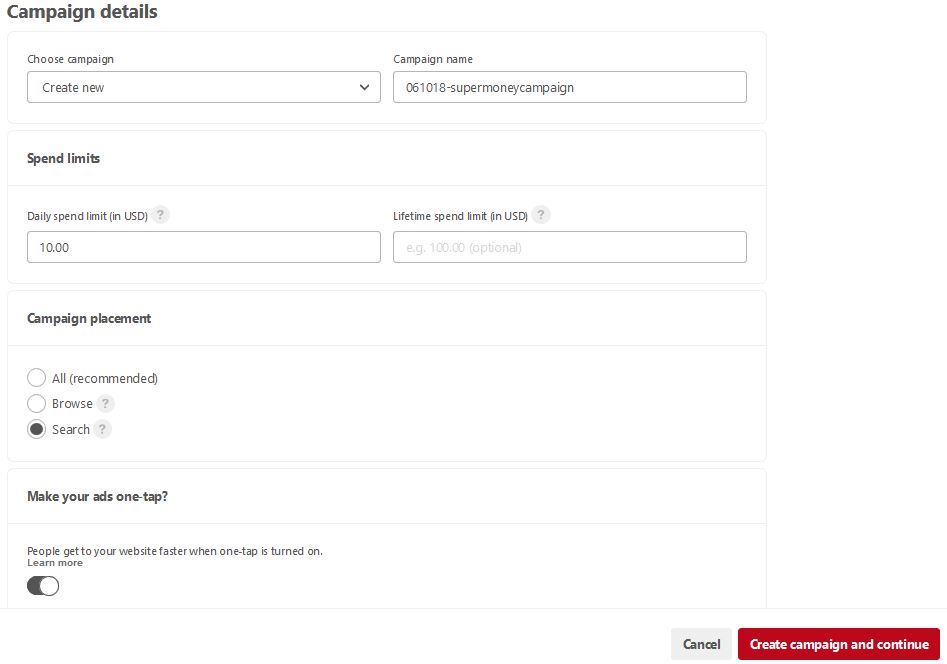
Now it is time to create an Ad group.
An ad group is setup underneath the main campaign and will allow to us to further control our budget and set our targeting options.
- Enter an ad group name. I usually name this the same as the keyword or interests I am targeting
- Enter the budget. If you are only running one ad group make it the same as what the campaign is set for. If you will be running multiple ad groups you can split it evenly

Select Your Targeting
With Pinterest Ads it is possible to target by Interests, Keywords, or Audiences (custom groups of people you setup based on their behavior).
I almost always use keyword based targeting…because you can see the search volumes and get an idea of what the demand is like. You can also determine what is getting conversions if you choose one keyword or several closely related ones later on.
- Enter 1-3 keywords with decent search volumes. If choosing more than one keyword make sure they are closely related (same phrase works best)
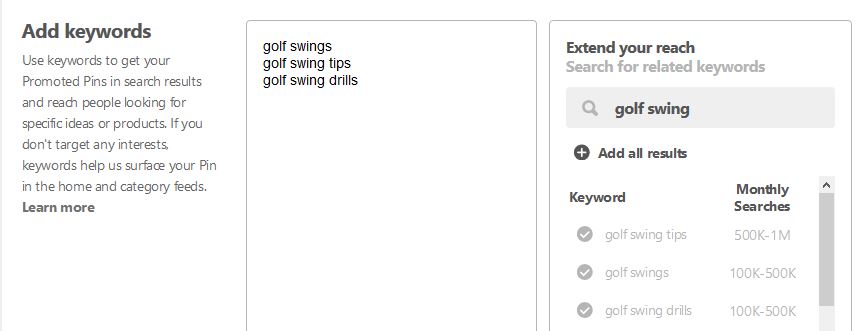
Choose Demographic Information
This is where you select your demographic information about who you want to see your ad.
- Make sure to unselect ‘Expand your interests and keywords based on your Pin’ if it is available. This will make it harder to track your results. (Can be used to scale later if your ad is successful)
- Select the location you want your ad to be shown in
- Select the devices you want to display on (Mobile, Desktop, etc)
- Select the gender that matches what you are advertising for
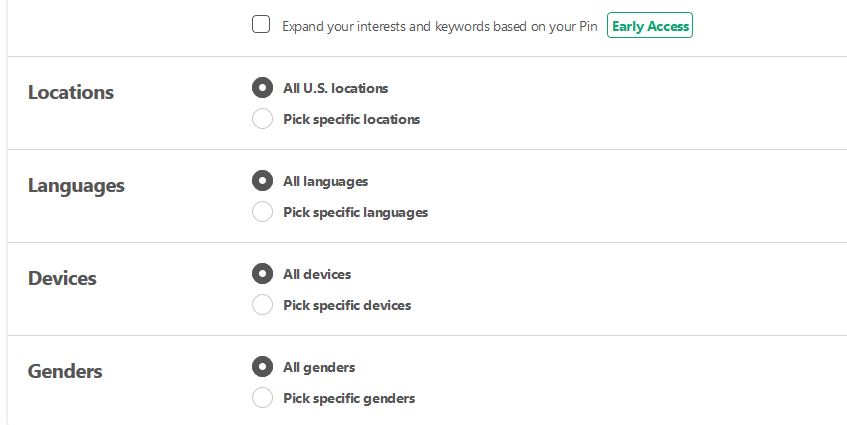
Set Your Ad Group Bid
Next you want to enter the bid for your ad group. If you try to click past this it will give you the minimum bid that must be entered. There is no magic number here as it depends on how competitive your niche is and how good your click through rate will be as far as delivery of your ad goes.
I typically start in the .30-.50 range for my CPC bid…

Click on the ‘Pick a Pin’ Button to select the pin you want to promote.
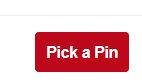
Choose Your Pin
Select the pin that you want to use to drive traffic to your website. It should be related to your keywords … and should have a nice call to action (the example below isn’t the best, but it is related to my keywords that I selected)
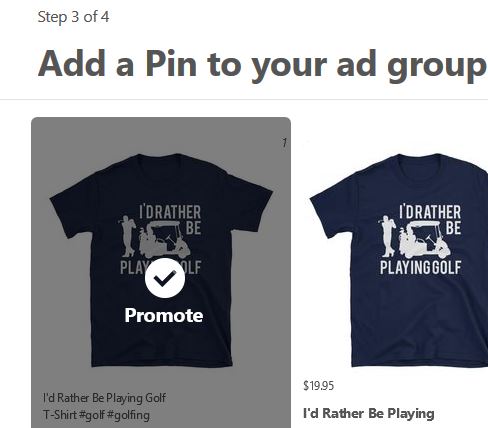
Enter Final Pin Details and Submit Ad
The final step is to enter a name for your promoted pin…change the URL if you want to it go someplace other than what you entered on the original pin, and verify your ad details.
If all looks correct then click on the ‘Promote Pin’ button to launch your campaign.
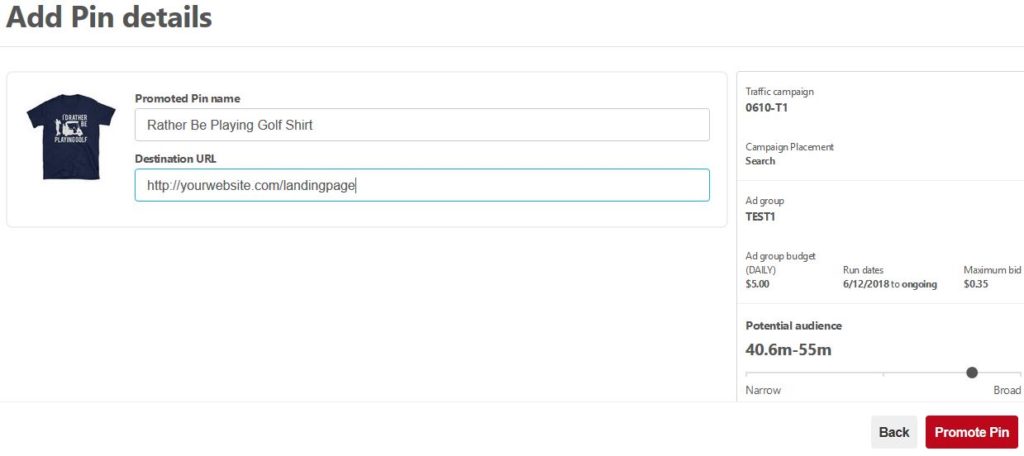
Other Tips on Pinterest Ads
Hopefully this guide on Pinterest Ads has been helpful. This is just scratching the surface on how to successfully run campaigns but it all starts with actually launching ads. You want to do the shotgun approach here and try different things. Here are some tips to really make Pinterest Ads work for you…
- Install the Pinterest conversion tracking code on your website. This will help with conversion tracking and provide analytics about your ads.
- Check your ads daily to see what the data looks like. Use common sense and kill ads that you are spending alot on vs. the amount of clicks you are getting
- Watch your CTR (Click through rates). Honestly I don’t have magic numbers that will tell you what a good click through rate is, but after running enough ads you will start to get an idea for what is good for your niche.
- If your CTR is high and you are blowing through your daily budget look at the CPC (Cost per click). Try lowering the CPC for the next day and see if can still spend your budget and get good engagement and clicks. Chances are you are paying too much for your clicks and you can keep doing this everyday until it balances out.
- Once you find an ad that is making conversions and you are making money with you can scale it up by slowly increasing your budget every day. There are other ways to scale but this is the easiest and should work since you are buying ‘search’ traffic, meaning there should be a constant demand for your niche if you are constantly spending your budget.
I would love to hear your experiences with Pinterest Ads and what is working for you. The traffic volume and nature of visual posts is very powerful for certain niches on Pinterest. I think it is a goldmine that many internet marketers don’t know about yet!